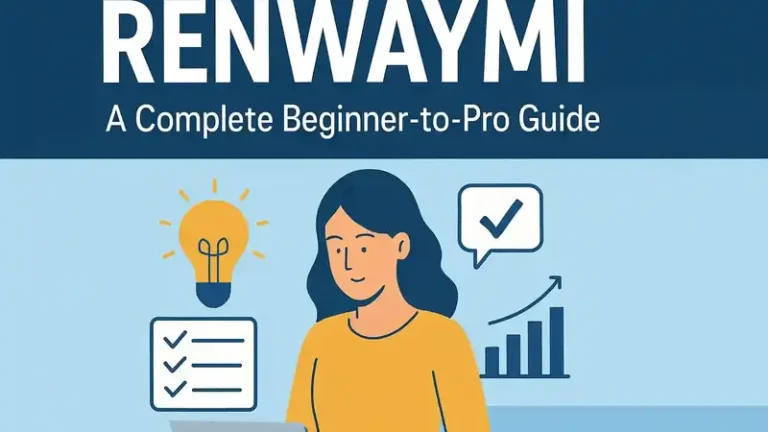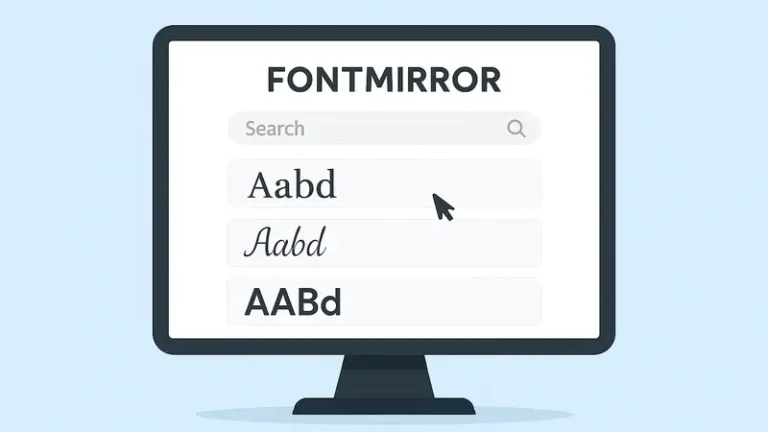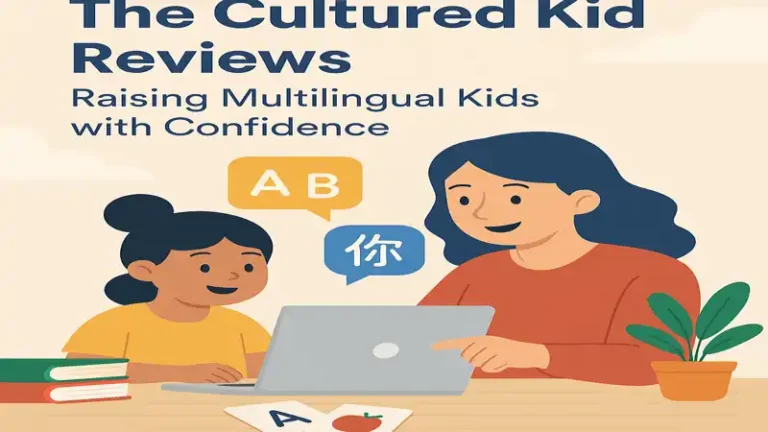Your iPhone’s wallpaper is more than just a background; it’s a reflection of your style and personality. With high-resolution displays on modern iPhones, HD and 4K wallpapers can make your device look stunning. In this guide, we’ll cover everything you need to know about iPhone wallpaper HD 4K, including the best sources, how to set them, advanced customization options, and expert tips for choosing the perfect wallpaper.
Why Choose HD and 4K Wallpapers for Your iPhone?
1. Superior Image Quality
4K and HD wallpapers provide crisp, detailed images that look stunning on your iPhone’s Retina display. Unlike low-resolution wallpapers, these high-quality images ensure there is no pixelation or blurriness.
2. Enhances the Aesthetic Appeal
A beautiful wallpaper can enhance the overall look of your iPhone, making it feel fresh and customized to your personal style. Whether you prefer minimalistic designs, nature landscapes, or abstract art, HD and 4K wallpapers offer endless possibilities.
3. Optimized for Larger Displays
Newer iPhones, such as the iPhone 13, 14, and 15 series, come with large, high-resolution displays that can take full advantage of 4K wallpapers, giving them a more immersive look.
4. Reduces Eye Strain
Choosing wallpapers with softer colors and darker tones can help reduce eye strain, especially for users who spend long hours on their devices. Dark wallpapers work well with OLED displays, as they help conserve battery life.
How to Download and Set HD 4K Wallpapers on iPhone
Method 1: Using the Settings App
- Open Settings: Go to the “Settings” app on your iPhone.
- Select Wallpaper: Scroll down and tap on “Wallpaper”.
- Choose a New Wallpaper: Tap “Choose a New Wallpaper” and select from Dynamic, Stills, or Live wallpapers.
- Select an Image: Pick your favorite wallpaper from your Photos or Apple’s stock wallpapers.
- Adjust and Set: Adjust the wallpaper size if needed, then tap “Set” and choose “Lock Screen,” “Home Screen,” or both.
Method 2: Using the Photos App
- Open Photos: Locate the wallpaper in the Photos app.
- Tap the Share Button: Select the “Share” button at the bottom-left.
- Use as Wallpaper: Scroll down and tap “Use as Wallpaper”.
- Set the Wallpaper: Adjust the position if necessary and select “Set Lock Screen,” “Set Home Screen,” or both.
Best Websites to Download HD 4K Wallpapers for iPhone
There are numerous websites offering high-quality wallpapers. Below are some of the best sources:
1. Pexels (pexels.com)
Pexels offers a vast collection of free 4K wallpapers contributed by professional photographers. You can search for a variety of themes, from landscapes to abstract designs.
2. Unsplash (unsplash.com)
Unsplash is another excellent resource for stunning 4K wallpapers. The images are free to download and are of exceptional quality.
3. Pixabay (pixabay.com)
Pixabay provides a comprehensive collection of royalty-free HD and 4K wallpapers, suitable for all iPhone models.
4. WallpaperAccess (wallpaperaccess.com)
This website has a large selection of high-resolution wallpapers, categorized for easy navigation.
5. Zedge (zedge.net)
Zedge offers a wide range of wallpapers, including live wallpapers, abstract art, and nature-themed backgrounds.
Advanced Customization: How to Create Your Own 4K Wallpapers
For those who want complete control over their iPhone’s aesthetic, creating a custom 4K wallpaper is an exciting option.
1. Use Graphic Design Apps
- Canva – User-friendly with pre-made templates.
- Adobe Photoshop – Best for professionals looking for advanced editing.
- Procreate – Great for digital artists designing unique wallpapers.
2. Optimize Image Resolution
Ensure your wallpaper has a resolution of at least 2160 x 3840 pixels to maintain quality on iPhone screens.
3. Use AI-Generated Wallpapers
AI-powered tools like Deep Dream Generator and Runway ML allow users to create stunning, high-quality wallpapers with unique patterns and effects.
Tips for Choosing the Perfect Wallpaper
1. Match the Aesthetic of Your iPhone
Choose a wallpaper that complements the color and style of your iPhone. For example, if you have a midnight or space gray iPhone, a dark wallpaper can enhance its sleek look.
2. Consider Dark Mode Compatibility
If you frequently use Dark Mode, opt for wallpapers with darker tones to blend seamlessly with the interface.
3. Ensure High Resolution
To avoid pixelation, always choose images with a minimum resolution of 1080p for HD and 2160p (4K) for the highest quality.
4. Experiment with Live Wallpapers
Live wallpapers can add a dynamic touch to your lock screen, making your iPhone more interactive and visually appealing.
5. Avoid Cluttered Images
Minimalistic wallpapers can make app icons and widgets stand out, ensuring your home screen remains organized and visually pleasing.
Frequently Asked Questions (FAQs)
1. Can I Use Any 4K Wallpaper on My iPhone?
Yes, but ensure the wallpaper resolution and aspect ratio fit your iPhone’s screen to prevent cropping or stretching.
2. Are HD and 4K Wallpapers Free?
Many websites offer free high-quality wallpapers. However, some premium sites may require a subscription for exclusive images.
3. Do Live Wallpapers Drain Battery?
Yes, live wallpapers consume more battery compared to static ones, as they require additional processing power.
4. How Can I Make My Own 4K Wallpaper?
You can create a custom wallpaper using editing apps like Adobe Photoshop, Canva, or Procreate.
5. Where Can I Find Animated or Live Wallpapers?
Apps like Zedge and Live Wallpapers Now provide animated wallpapers specifically designed for iPhones.
Conclusion
Upgrading your iPhone’s wallpaper to an HD or 4K image can enhance its visual appeal and personalization. By selecting high-quality images and using trusted sources, you can find the perfect wallpaper to suit your style. Whether you download stunning images from top sources or create your own using design software, 4K wallpapers can make your iPhone look more vibrant and visually engaging. Follow our guide to download, set up, and personalize your iPhone wallpapers for the best experience.
For more update please visit my website:letflix